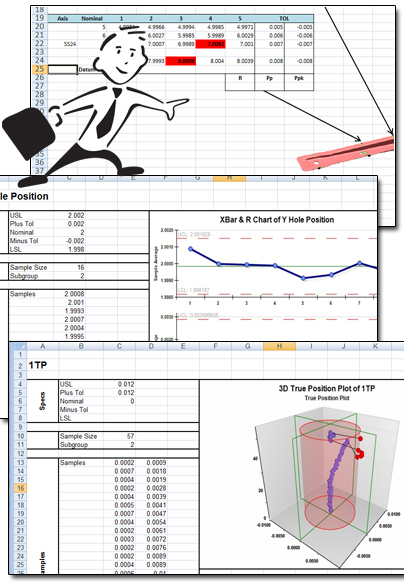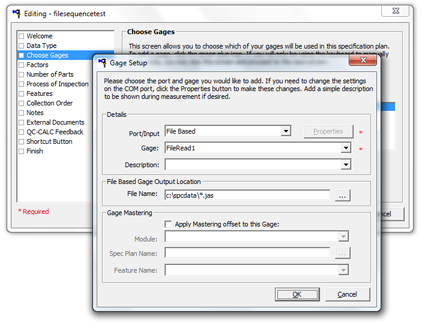|
Prolink to exhibit at EASTEC 2011
Booth: #3125
May 17-19, 2011
Eastern States Exposition
Springfield, MA
Come visit us in the Young Building (Building #3)!!
We will have a CMM, video measurement machine, and the new Equator by Renishaw
in the booth with all data collected by QC-CALC and reported via the new dashboard
technology in the Enterprise Report Scheduler 3.3.
|
|
Product Spotlight: SPC Office Buddy 3.3 Released!!!
Prolink is very excited to announce the release of the SPC Office Buddy v.3.3.
|
The new SPC Office Buddy hosts a whole set of new features including the folllowing:
- Email your finished Excel report to a list of recipients straight from
the Excel Job.
- Combine multiple Excel Jobs into a Batch Job to create more complex reports from
multiple QCC files. Run this on a scheduled timer or from a batch file to automate
it further.
- Run True Position charting (including the 3D True Position charts)
in the Buddy without the need for SQL Server.
- Easily share your Excel Jobs with improved exporting/importing of Excel Jobs. The
Buddy now bundles up all necessary information
into a single zip file that can be emailed and unpacked by the recipient.
- Optionally stack similar dimensions in both Minitab and Prolink
Charts using the
new Dimension Stacking feature for increased flexibility.
- Remove outliers before running charts and statistics using the new Outlier Removal feature.
- Clean up your unused tags - Create a bunch of extra tags in your Excel spreadsheet and
didn't
use them all? Tell the Buddy to clean them up for you and your report will
always look clean!
- Re-use your filtering from QC-CALC - The Buddy now understands and can share record and
dimension filters with QC-CALC. Set them once. Use them in both products!
- ...and of course a growing list of new tag types.
How To Get It:
Download the latest version of the Buddy from our website at https://www.prolinksoftware.com.
Want to Learn More?
See It Live with a Demo >>
|
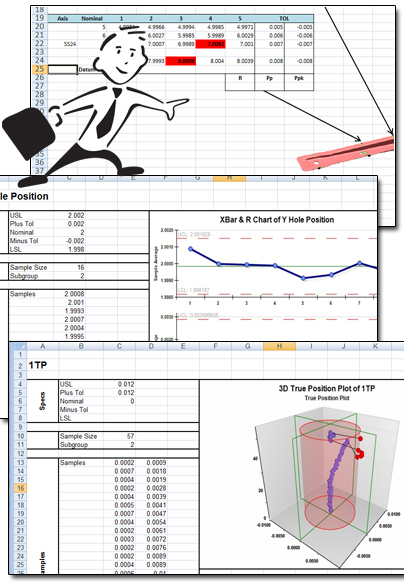 |
|
|
Tip: Collect data from file-based equipment in QC-Gage!
This is something we were really excited to add because we've found that there
are a whole spectrum of gages on the market. The smartest ones (CMMs and Video Measurement
Systems) output entire parts at a time and go directly into QC-CALC. The simplest
gages (micrometers, height gages, etc) output straight RS-232 values and go into
QC-Gage. Then there is that gray area that contains lots of small specialized machines
used for roundness, hardness, compression, or pull tests. Those machines output
a file like CMMs but the files are typically custom and do not contain extra information
such as tolerances, nominals, trace fields or even the part name.
To deal with these specialized machines, we added the ability to collect measurements
from
files to QC-Gage. Now you can simply run a spec plan and collect small machine data
as if it came from a standard hand gage, but still be able to enter trace field
information. The gage scripts work identically to normal
RS-232 gages and all the rules are the same. The values just happen to be coming
from an output results file from a machine rather than a hand-held gage.
|
How To Do It:
Setting up the Gage Script -
- In QC-Gage 3.3, set up your gage scripts as you normally would (or have Prolink
help you).
The Advanced Gage Script screen has been
improved to handle file based gage script
testing.
Setting up the Spec Plan -
- In the Spec Plan wizard, choose your gages the normal way in the third step. However instead of choosing an RS-232 port, scroll to the bottom of the list and choose File Based.
- Specify the path just below in the File Name box. You can use wildcards in the file
name if necessary.
- Set the dimension source of any dimension to the file based gage the normal way.
- Finished. When you run the spec plan, QC-Gage will look for the file(s) in your
scripts and treat them as normal gage values.
|
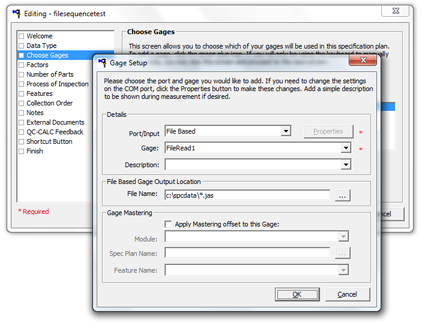
|
How to Get It:
Download the latest version of QC-Gage 3.3.
Want to Learn More?
Download QC-Gage 3.3 Now >>
|
|