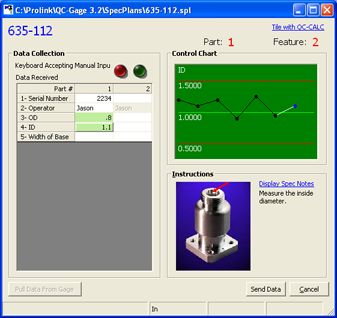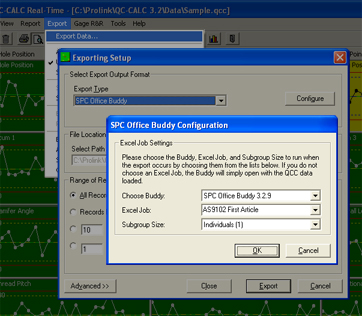Tip: Run Excel Reports in the Buddy direct from QC-CALC!
As we're sure you've heard by now, the SPC Office Buddy is extremely useful for
creating any custom Excel report you can dream up. Up until now, the only thing
that has been lacking is the ability to run the Excel Jobs in the Buddy automatically.
So we went ahead and added it. Now you can set up QC-CALC to automatically export
to the SPC Office Buddy and run the Excel Job of your choice. The filtered data
in
QC-CALC will automatically be sent and the Buddy will be instructed to launch the
Excel Job of your choice. This makes it extremely easy to create your Excel
reports from within QC-CALC.
|
How To Do It:
- In QC-CALC Real-Time, choose Export > Export Data.
- Choose SPC Office Buddy as the Export Type.
- Select the Configure button.
- Choose the Excel Job to run and the Subgroup Size
to use from the lists.
- Click OK.
- Click Export.
Once you click the Export button, you will immediately see the Buddy launch and the Excel Job you specified will run using the data you specified in QC-CALC. If
you have filters applied in QC-CALC, they will be observed.
You can set this up for Automatic Exporting in the same manner either globally or at the part level.
|
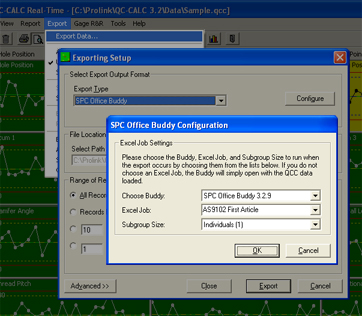
|
How to Get It:
If you have the QC-CALC 3.2, all you need to do is click Help >
Run Update or download the latest update from our website.
If you have an earlier version of QC-CALC, then it's a great time to upgrade and
take advantage of all the new features in QC-CALC 3.2. You can download version
3.2 and install it into a different folder to try it out before upgrading since
multiple versions can coexist.
|
Want to Learn More?
Read the Exporting Explained White Paper >>
|