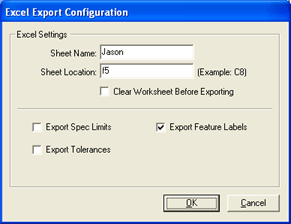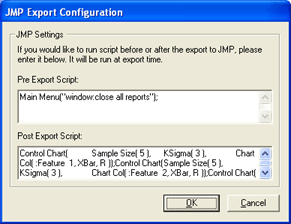Prolink will be on display in booth #2244 in
the South Hall of WESTEC in Los Angeles.
There will be live RAM Optical and MicroRidge Gageway
wireless data collection along with interactive demos of all major exports.
| When: |
March 31 - April 3, 2008 |
| Where: |
South Hall Booth #2244
Los Angeles Convention Center
Los Angeles, CA |
| We have been continuing to add exports and improvements to the
SPC Office Buddy and have recently added both a robust export to Excel and
improvements to the JMP export. The details of each are listed below in
separate sections.
|
|
Excel Export Improvements
The Excel export allows you to place the chunk of data you have selected on any
sheet and in any location using normal Excel addresses. You can also choose
whether or not to send the spec limits, tolerances, and features labels.
Finally, you can choose to clear the worksheet before adding the data or simply
append the data to the end of the previous export.
How To Do It
1. Choose Export > Export To...
2. From the export type list, choose Excel.
3. Click the Configure button just to the right of the export
type list. The window on the right will appear allowing you to set up your
export. Click the image of the window to zoom in.
|
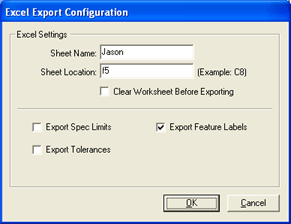 |
|
JMP Export Improvements
The JMP export now allows you to execute script before and after the export.
This script can be any valid JSL (JMP Scripting Language) commands you wish to
run. This is very convenient if you have a Journal or other setup you like to
run and wish to run it with varying sets of data. Simply paste the script from
your JMP window into the JMP Export Configuration window. When you export your
data, it will run the script.
The sample script on the right closes all report windows first, then exports,
and finally runs a few control charts on the features.
How To Do It
1. Choose Export > Export To...
2. From the export type list, choose JMP.
3. Click the Configure button just to the right of the export
type list. The window on the right will appear allowing you to paste in your
script. Click the image of the window to zoom in.
|
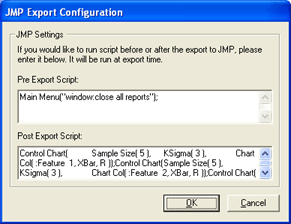 |
Next Steps
If you have the SPC Office Buddy 3.0, you don't need to purchase anything. Just
update your software via the Help > Run Update menu. Once
you have updated to 3.0.18 or above, the features above will be available. |