
July 2007 Newsletter
Latest News |
|||
|
|||
|
|||
Spotlight: Direct Output to JMP
QC-CALC Real-Time 3.0 now has the ability to export
directly to SAS JMP. As with our other SPC outputs, QC-CALC doesn't just output
the results to a file to be imported into JMP. It actually launches JMP and
places the results directly in a JMP Datatable along with all nominals and
tolerances.
How It Works
Simply export your QC-CALC data the same way you normally do any other export. In the export type drop down list, simply choose JMP. When you click the Export button, JMP will appear with all data loaded. It doesn't get any easier.
Next Steps
If you have QC-CALC Real-Time 3.0, you don't need to purchase anything. Simply update your software via the Help > Run Update menu. Once you have updated to 3.0.238 or above, the new JMP export will be available.
How It Works
Simply export your QC-CALC data the same way you normally do any other export. In the export type drop down list, simply choose JMP. When you click the Export button, JMP will appear with all data loaded. It doesn't get any easier.
Next Steps
If you have QC-CALC Real-Time 3.0, you don't need to purchase anything. Simply update your software via the Help > Run Update menu. Once you have updated to 3.0.238 or above, the new JMP export will be available.
Tips & Tricks: Don't Mix Your Setup Parts with Production Data - TryOut
Mode
Many customers ask us about running their inspection
machines in "test mode" or "setup mode" to test out either the part
routine or a particular set of parts that aren't related to the actual
production run. They need a sandbox in order to run experiments without
throwing off their production numbers and reports. An often overlooked feature
of QC-CALC Real-Time that does exactly this is TryOut Mode.
TryOut Mode allows you to create QCC files from the same
inspection routine as your production data, but saves it in a separate QCC
file. When you turn on TryOut Mode, parts that are inspected are saved to a new
QCC file called with the word "_TryOut" appended to the end. Thus,
MyPart.qcc becomes MyPart_TryOut.qcc. This keeps your experimental data
separate and allows you to experiment without mixing data with production.
How To Do It
1. Go to Tools > TryOut Mode. This is a check box menu. Therefore, as long as it is checked all QCC files created will have _TryOut in the name.
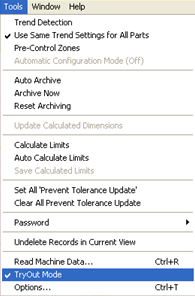
How To Do It
1. Go to Tools > TryOut Mode. This is a check box menu. Therefore, as long as it is checked all QCC files created will have _TryOut in the name.
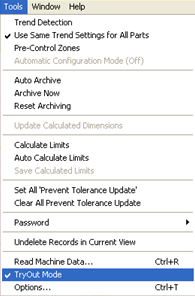
2. To turn off TryOut Mode, simply choose if from the
menu a second time.
Thanks!
Thanks!