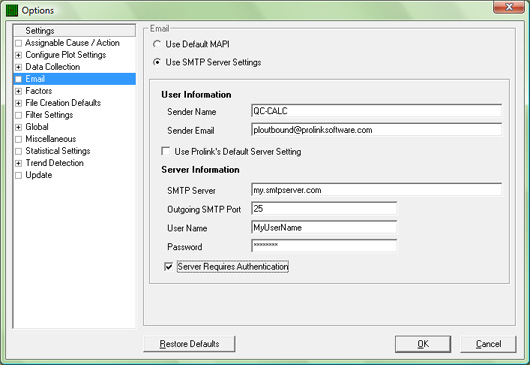July 2008 Newsletter
Latest News |
|||
|
|||
|
|||
View a Full List of New Features
The following are a couple highlights of the new features added:
|
|||
|
Tips & Tricks: Use SMTP Mail for emailing reports!
As viruses that use your address book to mail themselves far and wide have become popular in recent years, newer versions of
both Outlook and Lotus Notes have tightened their security. In both cases, they no longer allow outside programs such as QC-CALC
to use them to send email. As an example, if QC-CALC attempts to send an email via newer versions of Outlook, a message appears asking you whether or not to allow this activity.
This, of course, defeats the purpose of automatic emails if you have to give permission each time QC-CALC tries to email a report.
To respond to this, more and more software has started using Simple Mail Transfer Protocol (SMTP) as another option to send emails. QC-CALC 3.0 and 3.2 allow you to continue to use your old method if it still works and also support SMTP Mail if you need to migrate to this solution. What's the Difference? Unlike the traditional method of sending email through Outlook, the SMTP method literally communicates directly with an actual mail server. As such, it doesn't matter which email client (Outlook, Notes, Eudora, etc) you have on your local machine since these are no longer used. When you configure SMTP mail, you specify a particular user name and password which is authenticated with the server before the mail is sent. This keeps it secure and is actually a cleaner solution since it does not depend on your locally installed programs. How To Do It
|
|||