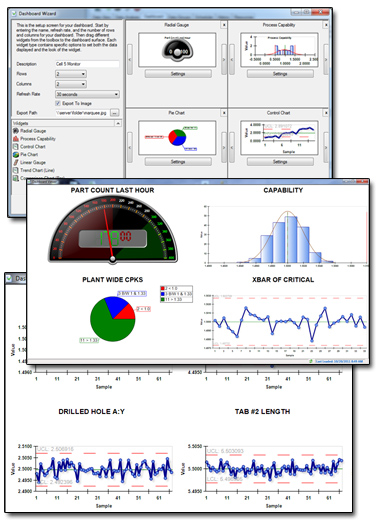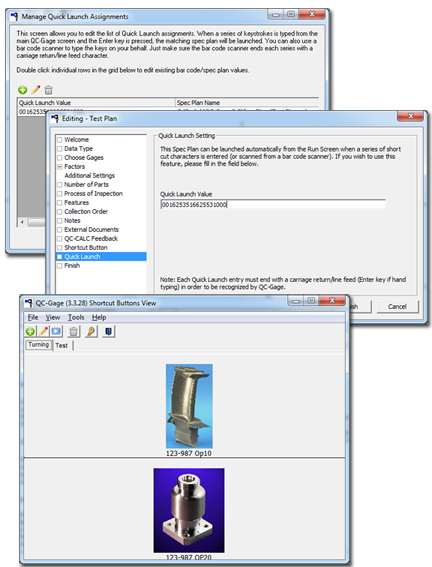|
Product Spotlight: Enterprise Reporting - Dashboards Added!!!
Earlier this year, Prolink added a new concept in monitoring to the Enterprise Report
Scheduler called Dashboards. Dashboards are similar to QC-CALC SPC's Monitoring
feature in that they continuously monitor data as it is uploaded to the database.
However, they take the concept further by providing a wealth of new tools.
|
Below is a list of available features.
- Each dashboard has customizable widgets that are placed onto your personal dashboard
surface (drag/drop). Each widget is configured with its own data source and customizable
visual characteristics.
- You can create as many dashboards as desired allowing you to monitor various areas
of the plant or multiple plants.
- Dashboards can be set up to refresh at various intervals in order to stay as current
as necessary.
- Dashboards can be set to export to an image file (such as JPG, PNG, BMP) on refresh.
This allows you to automatically update your internal intranet/portal websites,
scrolling visual factory marquees, etc.
How To Get It:
Download the latest version of the Enterprise Report Scheduler from our website at http://www.prolinksoftware.com.
Want to Learn More?
See It Live with a Demo >>
Download ERS 3.3 Now >>
|
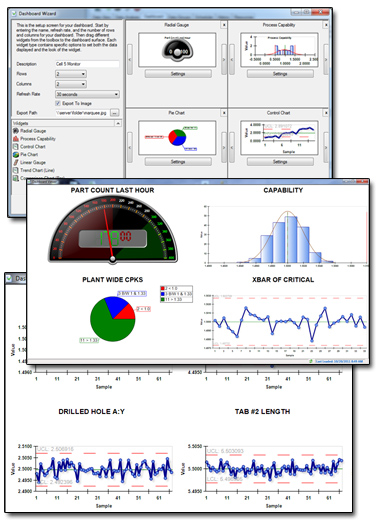 |
|
|
Tip: Too Many Spec Plans? Launch them via Bar Code Scanner!
If you have a lot of spec plans, you have no doubt run into issues keeping them
all organized. You can group them in folders but that takes a lot of organization.
How about bar code scanning instead? QC-Gage 3.3 now has the ability to launch the
correct spec plan based on a bar code or other combination of keystrokes. Since
bar code scanners are so cheap these days, it makes it an easy way to call up the
right spec plan without forcing your operator through a myriad of folder levels
to find the right part number.
|
How To Do It:
Setting up the bar code scanner -
Most bar code scanners are simple keyboard emulators that plug into a USB port on
your computer. We purchased a cheap $200 scanner on ULine, plugged it in, and it
began working immediately.
The only requirement for using the scanner is that it terminates each scan with
a carriage return/line feed character (equivalent to the Enter key on your keyboard).
Setting up the Spec Plan -
In the Spec Plan wizard, there is a new screen called Quick Launch. This is where
you enter the bar code or other quick launch sequence (it can be typed if you wish)
for that particular spec plan.
Running the Spec Plan -
Make sure the main QC-Gage screen is highlighted in Windows. Then just scan your
bar code or type the sequence followed by an enter key. Your spec plan will launch.
Setting the bar codes on the fly -
If you already have a lot of spec plans and don't want to edit each one individually,
simply scan a bar code. QC-Gage will tell you it doesn't recognize that bar code
and allow
you to choose a spec plan. After choosing the plan, it will both launch the plan
and associate the quick launch sequence you used for next time.
|
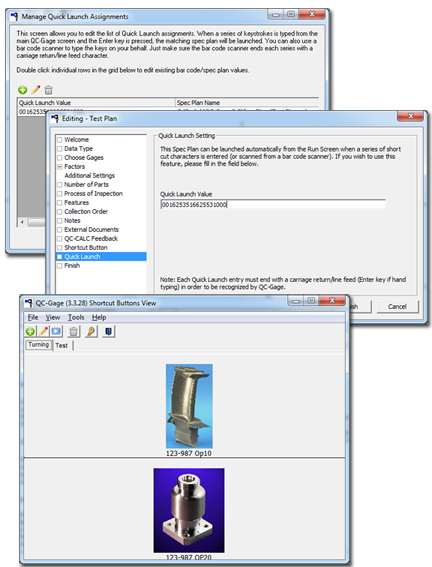
|
How to Get It:
Download the latest version of QC-Gage 3.3.
Want to Learn More?
Download QC-Gage 3.3 Now >>
|
|