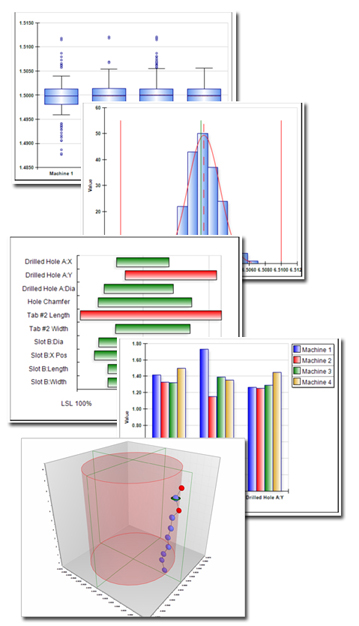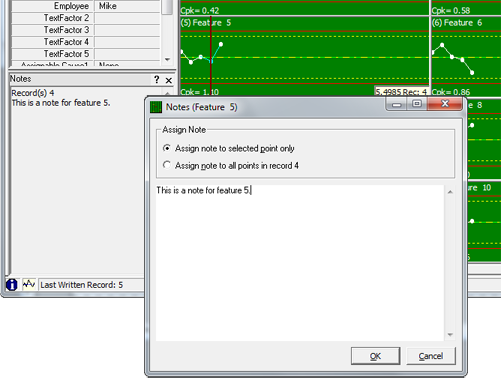|
|||
|
|||
|
|||
|
|||
|
Product Spotlight: Enterprise Reporting 3.3 Released!!!
Prolink is very excited to announce the release of the Enterprise Report Scheduler v.3.3.
|
|||||||
|
Tip: Freeform notes in QC-CALC??
Yup!
|
|||||||