QC-CALC offers two (2) different ways to generate and email reports: manually (user emails the report themselves) or automatically (user sets up conditions where a report is sent automatically).
General Configuration:
- Go to Tools > Options > Email.
- Uncheck the option Use Prolink's Default Server Setting (this is for testing only).
- Enter your company's SMTP server information in the Server Information fields.
- Enable Allow emails with attachments to be sent so you can receive a copy of the report by email.
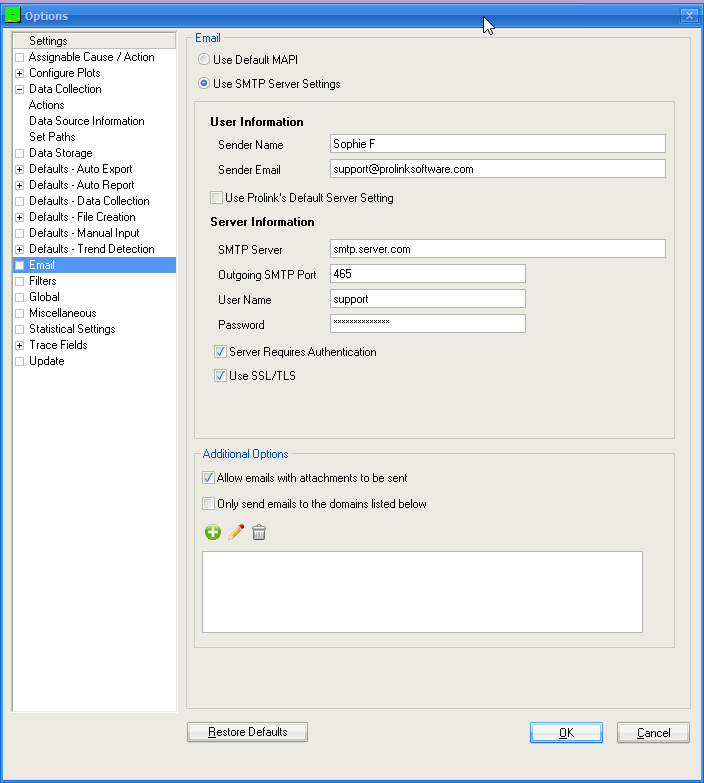
For Manual Reporting:
- Click Report > Print Report to view the reporting options.
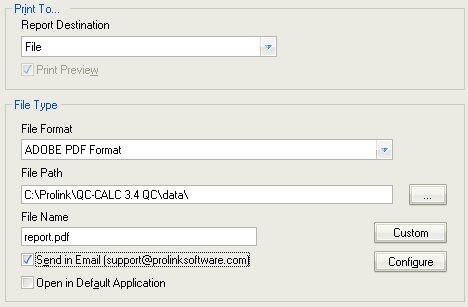
- In the Print to... area, choose "File".
- In the File Type box, choose your desired File Format.
- Check Send in E-Mail.
- Fill in all applicable fields in the Email Properties form and click OK.
- Click the Print button and your report will be generated and emailed as you specified.
For Automatic Reporting:
- Click Report > Automatic Reporting (Off) to turn on automatic reporting. If a check is already present or the menu ends with "(On)", skip this step.
- Click Report > Set Up Automatic Reporting.
- Un-check Use default Report settings.
- Under Print To..., select "File".
- In the File Type box, choose your desired File Format.
- Check Send in E-Mail.
- Fill in all applicable fields in the Email Properties form and click OK.
- Click OK on the Auto Report Settings screen.
- After collecting the number of records specified in the Frequency area the report will trigger and the email will be sent.
NOTE: These changes will ONLY apply to the part file that was open while these changes were made. If you would like to make ALL part files trigger this same email, make the same changes in the Tools > Options > Defaults - Auto Report area.