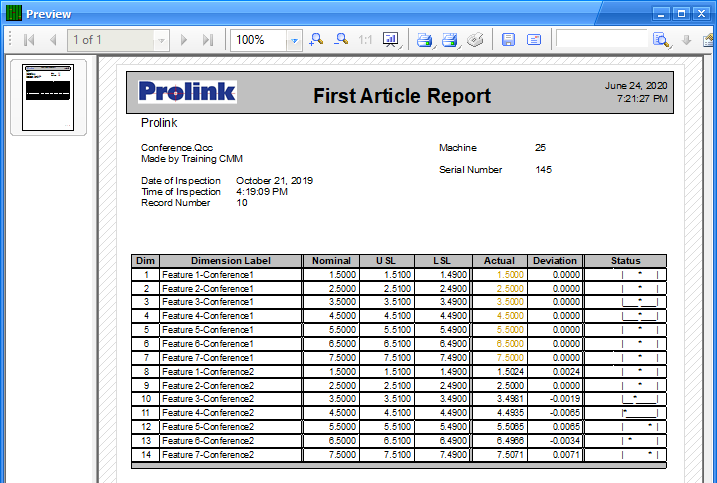The default First Article report that comes with QC-CALC has alternating white and gray backgrounds in the rows of the table. This White Paper gives step-by-step instructions for removing that striping.
The Report Designer
The directions shown here will walk you through removing the striping in the table of the First Article report.
- From QC-CALC Real-Time choose the Report > Design Template menu.
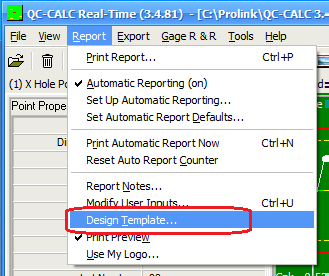
- To view the Report Designer, choose the OnePiece.FST template from the list of files that appears and click Open.
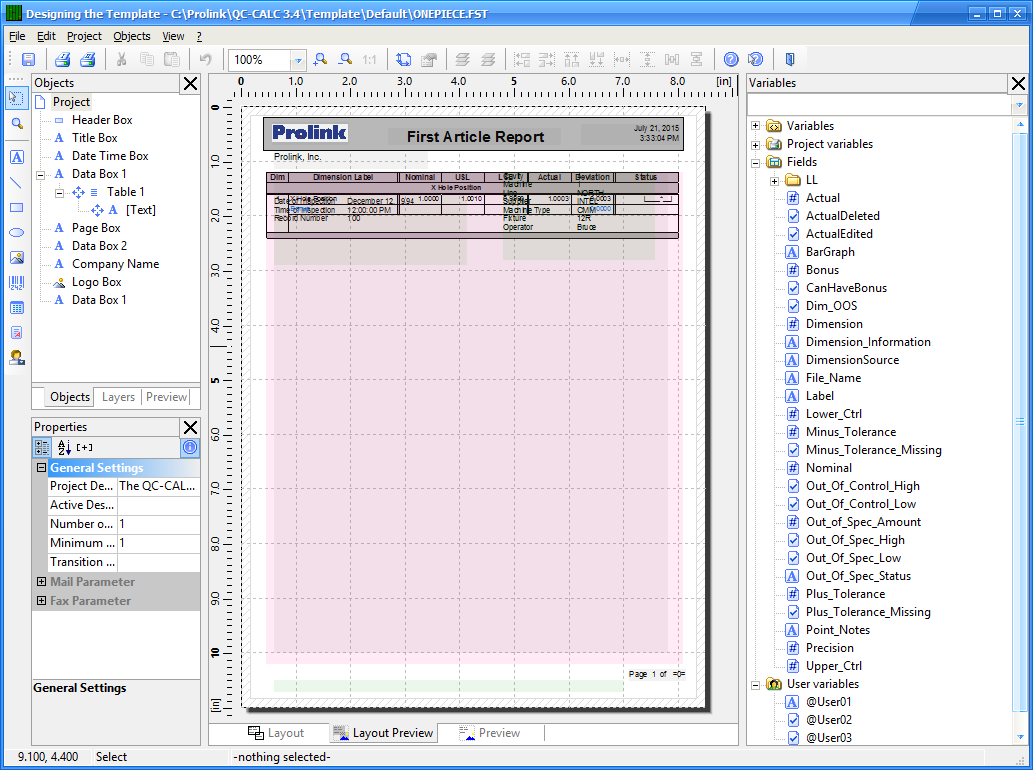
Using Objects Tab to Choose Table
- In the middle of the left side of the screen, click the Objects tab to display a list of all objects in the report.
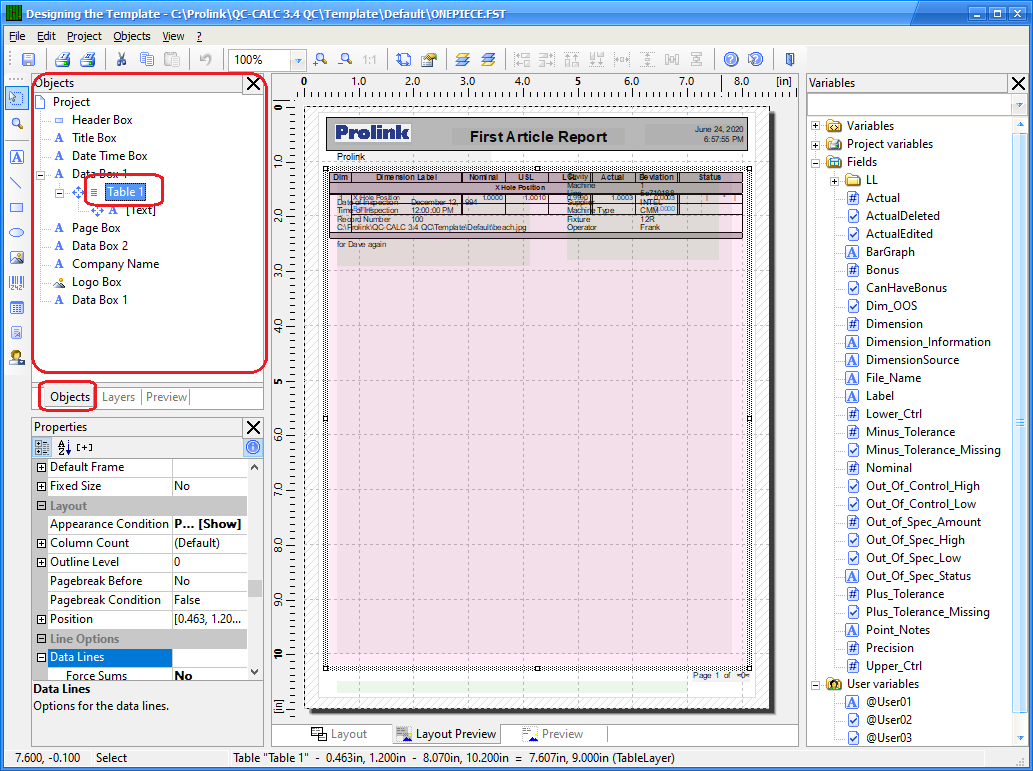
- Find the “Table 1” item in the Objects area and click it. You will see a frame appear around the table in the middle of the screen as shown above.
- Now that the table is selected, the Properties area in the lower left corner shows general table settings. Scroll down in the Properties area until the Zebra Pattern option is shown in the Data Lines area.
- Choose the Transparent option from the list that appears when you click the down arrow.
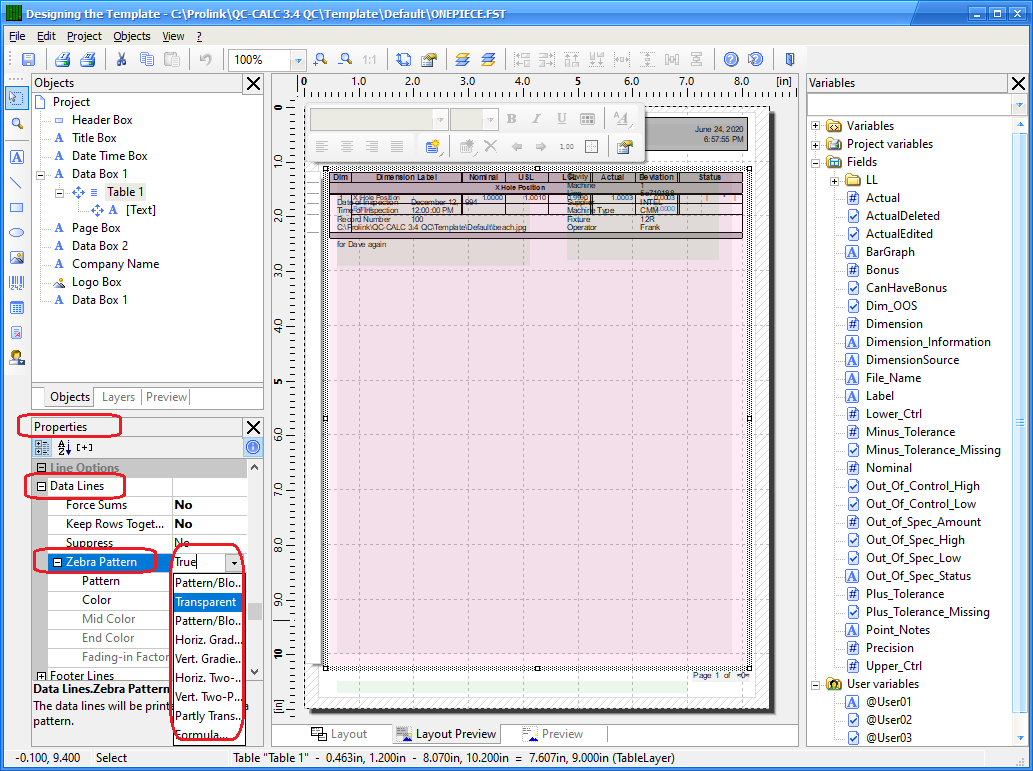
Final Steps
- Save your changes (File > Save), exit from the Report Designer, and run your report.
- You should see the table without the white and gray lines in your report now.