Updating the Nominals and Tolerances for a Single Part File
If nominals and/or tolerances are changed within a part program and sent over to QC-CALC Real-Time, you may not see these changes reflected in your plots. In order to see these changes some setup is required on the QC-CALC Real-Time side.
Here are the changes you need to make:
- Open the part file that needs to have the nominals/tolerances updated and go to the File > Properties > General Settings > Data Collection area.
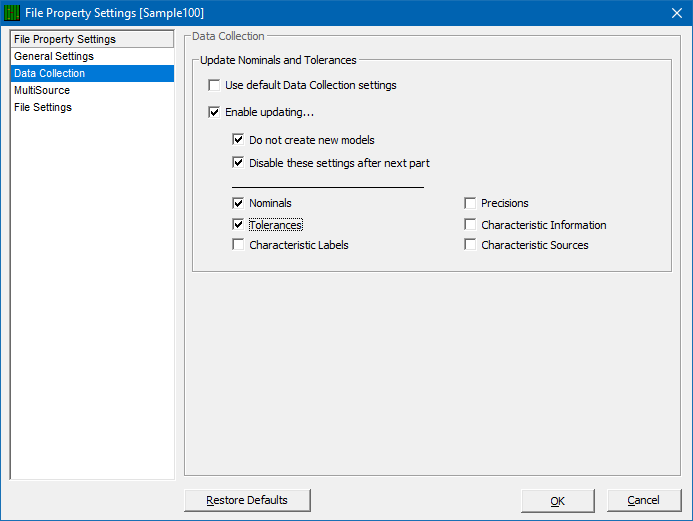
- Uncheck the Use default Data Collection settings option at the top of the screen if it is checked.
- Check the following:
- Enable updating...
- Do not create new models (optional)
- Disable these settings after the next part
- Nominals
- Tolerances
- Click OK and run your part with the new nominals/tolerances on the inspection machine.
- When QC-CALC Real-Time collects the new data it will update the nominals and tolerances on the plots to match the new values received in the communication file.
Making ALL part files update nominals and tolerances
Making these settings the default for all part files is also possible. This is not set up this way to start because this setting can slow down data collection if there are a lot of characteristics in your part file.
Here are the settings needed to make this the default for all part files (except where the Use default Data Collection settings option has been unchecked for a specific part file):
- Go to the Tools > Options > Defaults - Data Collection area within QC-CALC Real-Time.
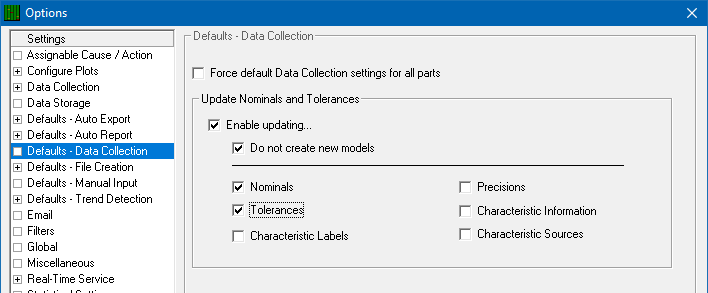
- Check the following:
- Enable updating...
- Do not create new models (optional)
- Nominals
- Tolerances
- Click OK on the Options screen and from this point forward nominals/tolerances will be updated during data collection after changes are made in the part program.