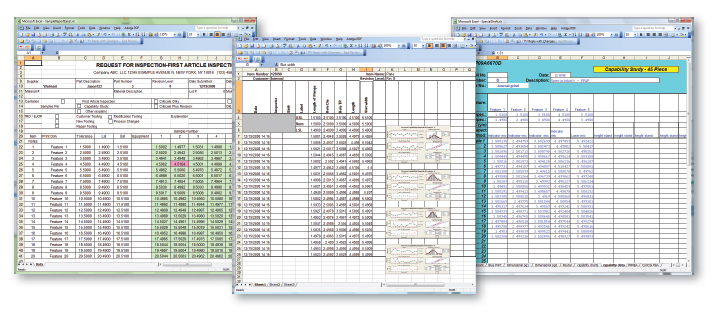Excel Jobs
QC-CALC is the leader in data collection and Real-Time SPC, Minitab is an industry leader of 6-Sigma statistical software, and Excel is the leading spreadsheet. In recognition of these facts, the Buddy was written to tie these "best-in-class" products together into a simple, easy-to-use, comprehensive reporting tool to save you time.
Although the Buddy can send raw data to Minitab and command reports, a more automated method has been created to run similar analyses with different data. Since most reports are delivered in Excel, we added the ability to create custom Excel reports in the Buddy. Unlike a typical export where the data is dumped starting at cell "A1", Excel Jobs allow you to create or use existing custom reports. This advanced feature is learned in minutes and does not use any Excel macros. Excel Jobs address the periodic weekly or monthly reports, such as PPAPs, that become time-wasting repetitive tasks. Complex reporting is reduced from hours of cutting, pasting, and typing to several seconds.
Need to deliver your reports in Excel? Here is the best possible answer.
The following diagram shows the concept.
The Data Flow
- QC-CALC collects inspection data and SPC Office Buddy reads it.
- Buddy filters the data to just the items of interest.
- Buddy loads data and commands into Minitab to create charts.
- Buddy loads data into your Excel report.
- Buddy sends Minitab Charts automatically to your formatted Excel report.
- The final Excel report contains your custom report with Minitab generated charts, calculations, and raw data.
See it in Action
The following is a three minute introduction to the concept of Excel Jobs in the Office Buddy.
Intro to Excel Jobs
The following is a six minute video that actually shows how to create a simple example of an Excel Job
A Deeper Dive into Excel Jobs
How is it done?
Excel Jobs are actually quite simple. All you do is take your existing Excel reports, clear out the data and enter a series of replacement tags. Then you create an Excel Job in the Buddy. Tell it the tags you added and what data you would like to put in place of the tags. For instance, maybe you create a tag called [my nominal]. Then you tell your Excel Job to replace [my nominal] with the nominal from the data you send. When you highlight data in the Buddy and run the Excel Job, the Buddy automatically replaces the tag with the nominal you had highlighted. It's like a rapid cut and paste. The difference is that you teach the Buddy once and then let it do the work for you!
The Result
The result is the ability to create just about any custom Excel report you need (whether or not you have Minitab). Most customers end up paying for the software in time savings long before the 30 day trial has expired. The following are a few examples of reports we created for customers.