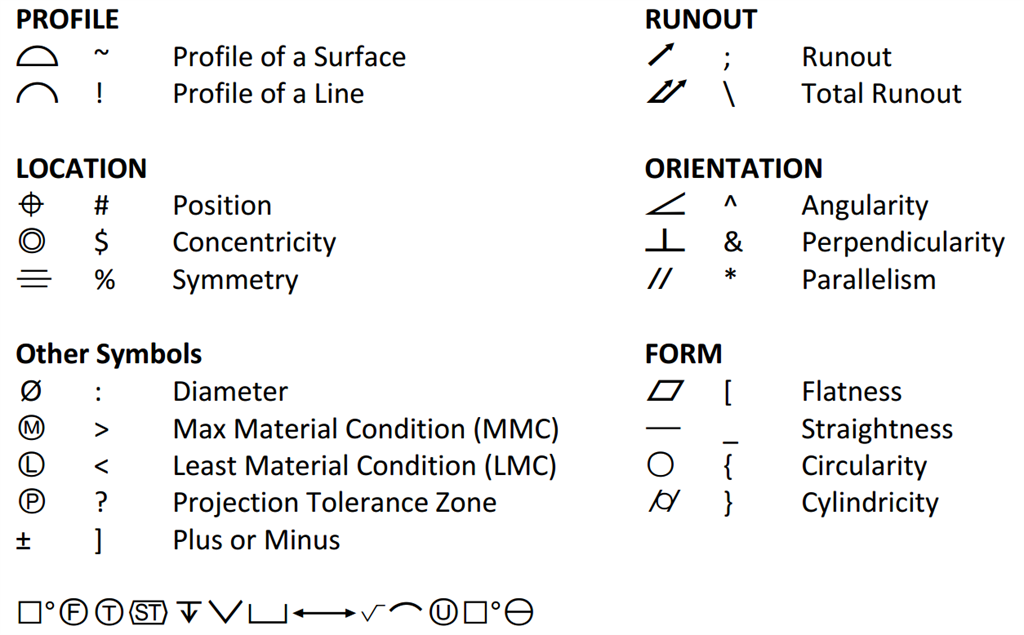PREREQUISITES
The free GD&T font from Verisurf must be installed on your computer.
This can be done by downloading the font (via the link to the right) to a location on your local hard drive. Once downloaded, right click on the file and choose Install. This will install it in Windows as a general font for all programs to use. You may need to be administrator on your PC depending on your IT Department's security policies.
INTRODUCTION
It is fairly common to want to add GD&T symbols to your reports so you can see both the feature label and symbols associated with the feature. Fortunately, it is very easy to do this with a free font from Verisurf.
STEPS
- In QC-CALC RT, choose Edit > Nominals and Tolerances.
- Choose dimensions in the list at left and type the desired GD&T characters into the Extra Information field using your keyboard. Use the translation chart below to determine which characters represent which symbols. Select OK when finished.
Example: |#|:0.15}|A|C
Becomes: 
- Edit your report template by clicking Design Template from the Report screen. Choose any report template. For this example, we'll choose the Plot Report (2x3) template called RTPlot 2x3.rtx.
- Add the line to one of the paragraphs (I chose the dimension label) by right clicking and choosing Contents.

- Choose the last line (---) and click the Add Line button.
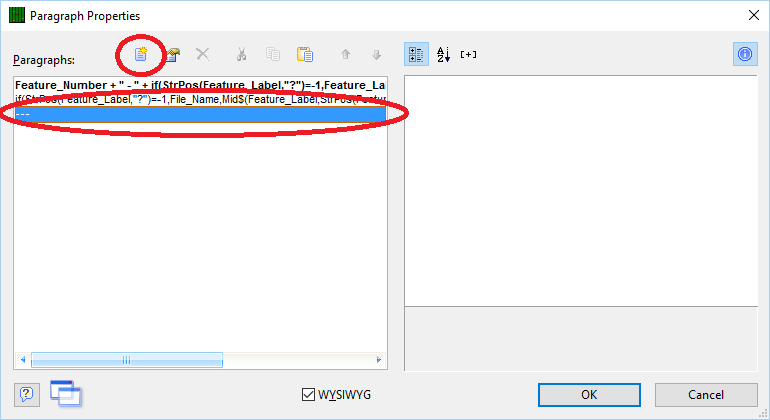
- Type Dimension_Information as the field to display and click OK.
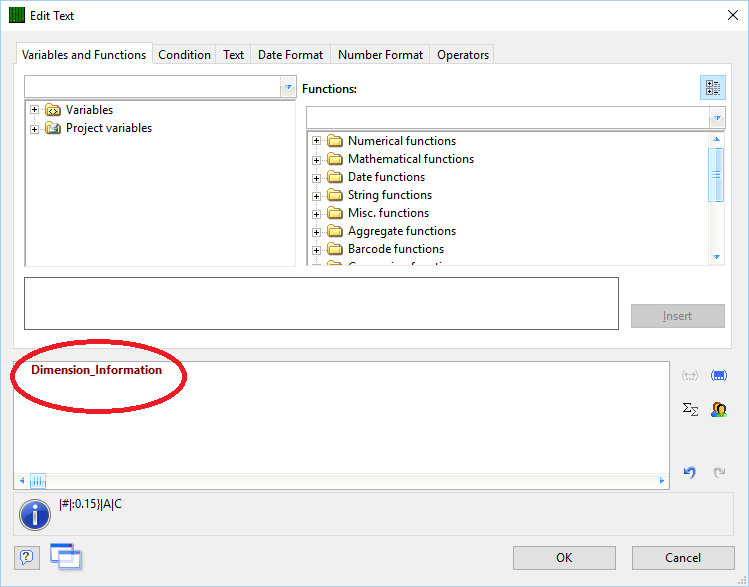
- On the main screen with the dimension info line highlighted, change the font in the properties grid to Verisurf GD&T, 8 point.
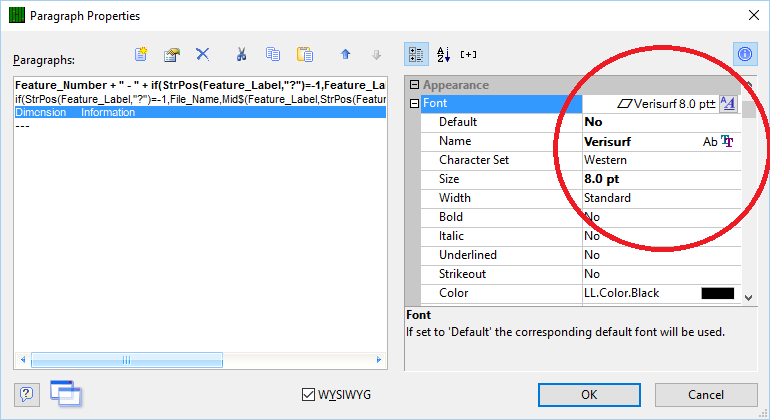
- Click OK and save your template.
When you run your report, the ASCII symbols you added in the Edit Nominals screen will be displayed on the report using the Verisurf GD&T font.
MORE INFORMATION
The following are the symbols and the keyboard characters that should be used in the extra fields.