Introduction
From time to time, customers want to store balloon numbers or other information about their dimensions in separate fields. As of versions 3.2 and higher, QC-CALC offers the Characteristic Source and Extra Info fields (Dimension Source and Dimension Information in 3.4 and earlier). These are great for storing characteristic-specific information. This is different from the factors since factors are part-based. In other words, each part could have a different value for the same characteristic so it won't fit the bill. Let's take the above example of storing a balloon number from your print. This is something that can be entered once at the feature level whether you have 100 or 10000 parts in your part file.
In the related article (link on right side), there are instructions for doing this manually via the Nominals and Tolerances screen in QC-CALC SPC, but you can also do it automatically during data collection if the information you want to extract is built into your feature label.
Take the following example feature label:
(105) Hole Position:X
Let's say you set up your data collection so the balloon numbers are between parentheses in the feature label. In this case, the balloon number from your print is 105 and you want this information to be extracted from the label and added to the Dimension Information field for that dimension.
The following steps will show you how this is done.
NOTE: You can extract/store any piece of the information from the feature label. We are just using the balloon number because it is a common request.
Steps
- Start QC-CALC Real-Time and go to Tools > Edit Application Defaults... (in earlier versions, press SHIFT+F8). The Software Defaults Editor window should appear.
- The Setting Name column is in alphabetical order. Scroll down until you find the items starting with "Extract".
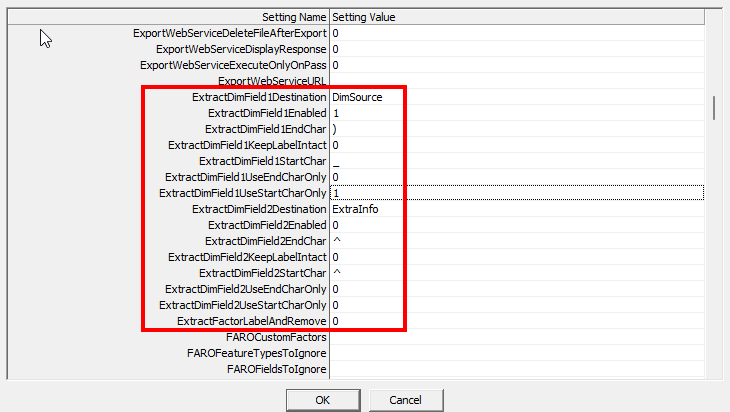
There are two sets of 7 fields beginning with Extract. These are listed as follows with definitions.
ExtractDimField1Enabled - This field is an ON/OFF switch. It starts as 0 or OFF. To turn it on, change the value to 1.
ExtractDimField1Destination - The destination of the value. Currently, there are two supported values; "ExtraInfo" and "DimSource". Enter one or the other without quotes.
ExtractDimField1StartChar - The starting character. QC-CALC will search for this character in the Characteristic Label and grab values after it. Use the "ExtractDimField1UseEndCharOnly" option described below if the value to extract is at the very beginning of the label.
ExtractDimField1EndChar - The ending character. QC-CALC will search for this character after the start character position and grab the value between the two. Use the "ExtractDimField1UseStartCharOnly" option described below if the value to extract is at the very end of the label.
ExtractDimField1UseStartCharOnly - This is another optional ON/OFF switch to use if you don't have an end character. An example is in the More Information area below.
ExtractDimField1UseEndCharOnly - Another optional ON/OFF switch to use when you don't have a start character. An example is in the More Information area below.
ExtractDimField1KeepLabelIntact - Optional ON/OFF switch. If set to "1", the extracted portion of the label will remain in the label. If this is set to "0", that portion will be copied to the Characteristic Source/Extra Info fields and removed from the label. NOTE: This option is available in 4.x only.
- Based on the definitions above, set the values to the following:
ExtractDimField1Enabled = 1
ExtractDimField1Destination = ExtraInfo
ExtractDimField1StartChar = (
ExtractDimField1EndChar = )
ExtractDimField1UseStartCharOnly = 0
This will tell QC-CALC to search for the value between "(" and ")" and put it in the Characteristic Information field for each dimension on your part.
Set the fields by double-clicking them, entering the new value, and clicking OK on the dialog.
- Once you are finished, click Apply or OK to save your changes.
- Restart QC-CALC Real-Time for your changes to take effect.
- When you collect a part with the example above:
(105) Hole Position:X,
the "105" will go to the Characteristic Information field and the characteristic label will become "Hole Position:X".
NOTE: All of the above directions discuss "DimField1", but the same directions apply for "DimField2" items.
More Information
General Rules when Using the Extract Commands
- Do NOT nest the extractions. This will NOT work.
Example: "(105(13)) X Hole Position"
If you are using both extract commands and want to extract both the 105 and the 13 it won't work since they are nested. Instead make the label "(105)[13] X Hole Position" and set up the 2 options to be based on ( ) and [ ].
- If the extractions cause the characteristic label to be blank, they will not take place, so we don't have an empty label. Specifically, if the first extraction makes the label blank, it won't happen. If the first one works, but the second extraction makes the label blank, the label will be reset to the value before the second extraction and the second extraction won't happen.
Example: "(105)"
If you are extracting between parentheses, then the extraction would cause the characteristic label to be blank (since the extraction is removed from the characteristic label). If this occurs, no extraction will occur.
- The default destination is DimSource. Any destination that doesn't match the above will go to the dimension source (now called Characteristic Source in 4.x).
- The start and end characters must be at least one character long, but can be longer. If either is zero length, the extraction is aborted (unless StartCharOnly or EndCharOnly is set to 1).
- If either character is not found, it is aborted (unless StartCharOnly or EndCharOnly is set to 1).
ExtractDimField1UseStartCharOnly
NOTE: If you do not see this field, please update to the latest version of QC-CALC 3.3 as it was added in a revision.
This field is used when your characteristic label doesn't have two characters surrounding the value you want to extract. For example, let's say your characteristic label is "Hole Position:X" and you want to extract the "X". If you set the extraction commands like the following, it will ignore the end character and grab everything after the colon (:).
ExtractDimField1Enabled = 1
ExtractDimField1Destination = ExtraInfo
ExtractDimField1StartChar= :
ExtractDimField1EndChar = )
ExtractDimField1UseStartCharOnly = 1
ExtractDimField1UseEndCharOnly
NOTE: QC-CALC Real-Time 4.x only. If you don't see this setting in 4.x, update to the latest revision.
This field is used when your dimension label doesn't have two characters surrounding the value you want to extract. For example, let's say your feature label is "107_Hole Position" and you want to extract the "107". If you set the extraction commands like the following, it will extract everything up to the underscore (_).
ExtractDimField1Enabled = 1
ExtractDimField1Destination = ExtraInfo
ExtractDimField1EndChar = _
ExtractDimField1UseEndCharOnly = 1