If you've upgraded from QC-Gage 3.4 then you may need to convert your older .spl spec plans to the newer .sp2 format. This is normally done automatically as part of the process of upgrading from QC-Gage 3.4 to 4.x/5.x but these steps are provided in case you need to manually convert your spec plans to the new format.
- In the new version of QC-Gage, choose Tools > Launch Spec Plan Bulk Editor to launch the Bulk Spec Plan Editor.
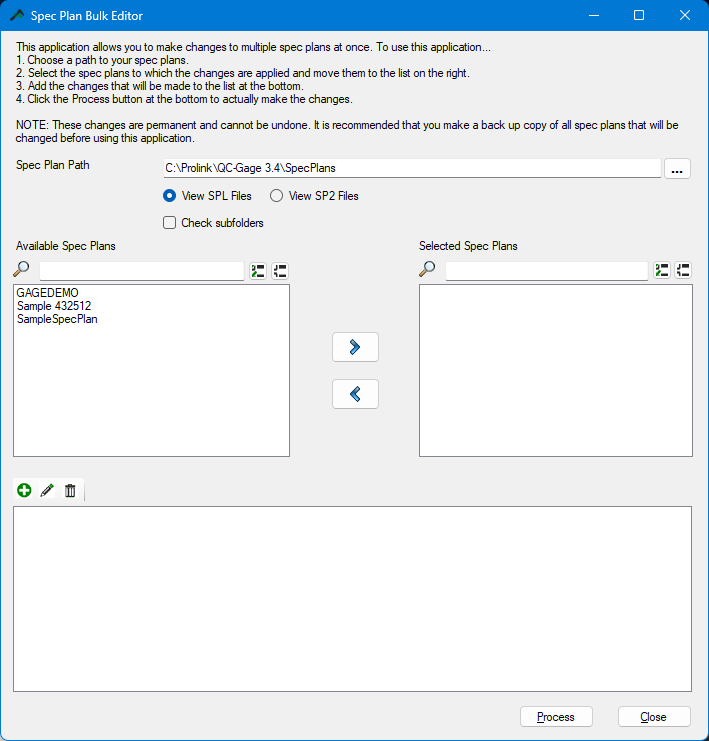
- Use the "..." button to navigate to the folder where your .spl spec plans are located.
- Select the option "View SPL Files" otherwise they will not show in the Bulk Spec Plan Editor

- Use the
 right-arrow button to move the spec plans you wish to convert to the Selected Spec Plans list on right.
right-arrow button to move the spec plans you wish to convert to the Selected Spec Plans list on right.
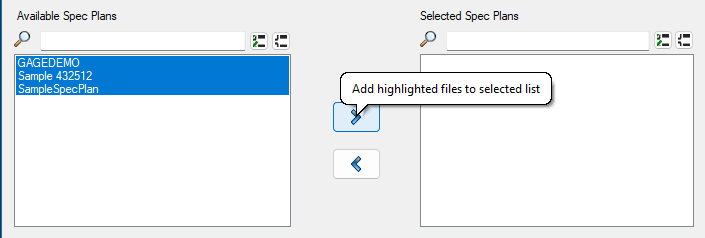
- Select the
 plus button to add an action.
plus button to add an action. - Choose the "Finish Settings" from the Wizard Screen drop-down list.
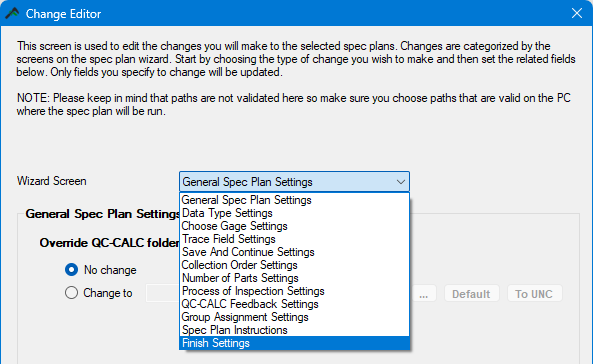
- Choose the Enable option under Save this spec plan in SP2 format.
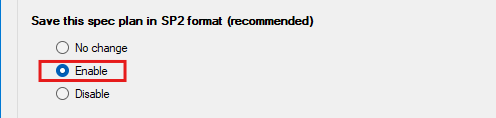
- Your Bulk Spec Plan Editor window should look similar to below. (1) Spec plans have been selected for conversion by being moved to the Selected Spec Plans column, and (2) Conversion settings are specified in the bottom portion of the window.
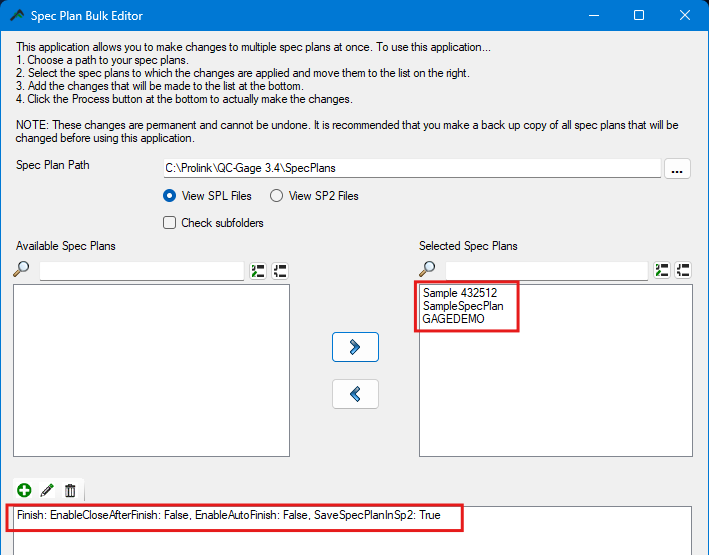
- Click the Process button to convert your spec plans. The Bulk Spec Plan Editor will confirm when the conversion is finished.
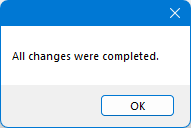
- The converted .sp2 files will be in the same folder as the original .spl files.