SYMPTOM
QC-CALC is not collecting data. The machine is sending data to the collection folder. When you open the folder you see the data files there queued up and they are not disappearing.
POSSIBLE CAUSES
There are many reasons why this can happen. Here are a few simple things to check that could fix your problem.
- QC-CALC is Paused - In the toolbar at the top of the screen there is a Pause button ("||"). If this button is flashing red, click it to unpause data collection. QC-CALC will not collect data when the Pause button is selected.
- Model Code Setting - It is important that your model code is set correctly. To check this, move your mouse over the little blue "i" in the bottom left corner of the QC-CALC Real-Time window (see picture). The yellow popup that appears will have the Model Code. Make sure this is correct model code based on your machine type. If you do not know your model code, use our Model Name page to translate to your machine type.
If you model code is not correct, simply go to Help > Install Wizard. On the screen that appears, choose the correct machine from the list.
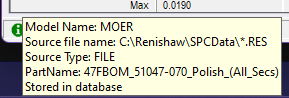
- Incorrect Data Collection Path - The data collection path must be set correctly in order to ensure QC-CALC can find the file. To check this, move your mouse over the little blue "i" in the bottom left corner of the QC-CALC Real-Time window. The yellow popup that appears will have the Source File Name. Make sure this is pointing to the same folder as the drop off location from your CMM. In certain cases (such as Zeiss Calypso), the file path will have a partial file name with a wildcard character. In the case of Calypso, this setting is "*_chr.txt". This means to gather all files ending with "_chr.txt". If there is a pattern like this, make sure the pattern matches the filenames in your drop-off folder.
If the file path is not correct, do the following:
- Go to Tools > Options.
- On the left side of the Options window, click Data Collection.
- On the right side, fix the File Path and Name field to the correct data collection path.
- Click OK to save changes.
- Insufficient Folder Permission - In order to process files in the drop off folder, QC-CALC needs the following access to the folder: Read, Write, Execute, Modify. Since QC-CALC runs in the same security context as the currently logged on user, make sure the user account logged on while running QC-CALC has those permissions to the drop off folder.
CONCLUSION
Please check each of these items before calling us for support. Checking each of these items solves the problem over 90% of the time.