Introduction
By default, QC-CALC displays 3 digits of precision for all of the data that is collected. The value is held out to 7 places, and that is what is used in calculations. The precision simply controls how many digits are shown when the calculating is finished.
Steps
If you should wish to see a different number of digits of precision, then you should do the following:
- Open QC-CALC SPC and open the file on which you wish to change the precision.
- Choose the Edit > Nominals and Tolerances... menu
- On the left side of this window, select the dimensions of which you wish to change the precision.
- Now on the right side, next to Number of Decimal Places, enter your desired precision.
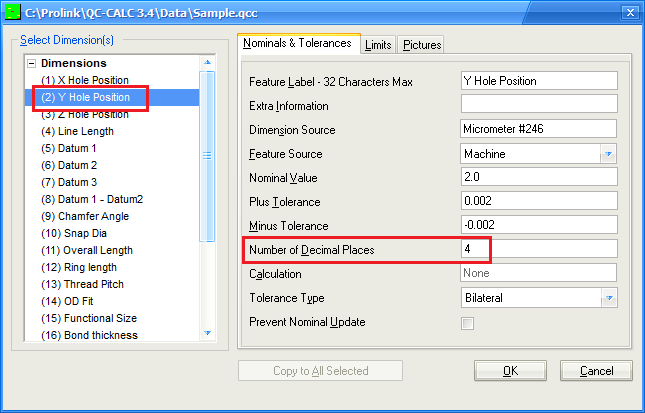
NOTE: As of QC-CALC Real-Time version 3.3, the File > Edit Nominals and Tolerances menu was added. This means the directions above can also be done within QC-CALC Real-Time.