Prerequisites
The PC connected to your inspection machine (CMM, Vision, gage station, etc) must be available on the network.
Introduction
This article describes how to set up QC-CALC Real-Time to run over a network (LAN).
QC-CALC Real-Time typically runs on a PC on the shop floor connected to an inspection machine. Using the default settings, QC-CALC Real-Time will save the data into individual databases called QCQ files due to their .qcq extension on the C drive of the PC when parts are measured.
Since the shop floor can be a dangerous place for a delicate PC, it is usually recommended that you store your data on a network for backup/recovery reasons. This way, data is collected on the shop floor, but is saved to a production file server on the network that is backed up nightly and can be recovered in the event of hardware failure. In addition, if you place the data on the network, you make it available for other network applications such as QC-CALC SPC or the SPC Office Buddy.
Finally, QC-CALC Real-Time has an automatic recovery feature if the network goes down during data collection. When Real-Time detects a network outage, it immediately creates temporary files locally and begins saving the data from all measured parts there. Once the network is restored, Real-Time will automatically merge the temporary local data with the production files on the network. This all happens seamlessly so you don't have to worry about it or perform any extra steps. Starting in QC-CALC Real-Time 4.0 there are 2 different options for saving your data on the network. You can move the QCQ files to a network location OR you can setup a MS SQL Server and store all data in a single database that way. Instructions for both methods are below.
Steps for QCQ Files
- First, set up a shared location on a production file server with read/write/delete access. The user account on the data collection PC will need to have read/write/delete privileges in order to successfully collect data. You may need to consult your IT department to determine the appropriate location and permissions for the folder.
Once this is ready, you'll get a path to this share (i.e. \\myprodserver\spcdata\).
- In QC-CALC Real-Time, pause data collection. This will prevent Real-Time from creating any new QCC files while you are migrating the existing files. This can be done by clicking the Pause "||" button on the toolbar in QC-CALC Real-Time.
- Now go to Tools > Options > Data Collection > Set Paths.
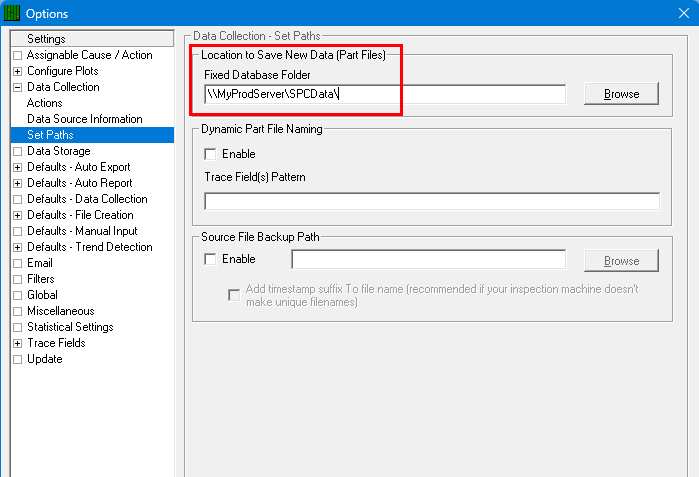
- Add the path to the shared server directory in the Fixed Database Folder area and click OK.
- Now open up the C:\Users\Public\Prolink\QC-CALC 4.0\Data\ directory in Windows Explorer and copy all the files found to your network share.
- Once the files are copied, you may resume (un-pause) data collection in QC-CALC Real-Time by clicking the Pause button "||" on the toolbar.
Steps for MS SQL Server
- First, you will need an installation of MS SQL Server at your facility. You may need to contact your IT department to find out if this already exists and to get the connection information you need.
- In QC-CALC Real-Time, pause data collection. This will prevent Real-Time from creating any new QCC files while you are migrating the existing files. This can be done by clicking the Pause "||" button on the toolbar in QC-CALC Real-Time.
- Now go to Tools > Options > Data Storage.
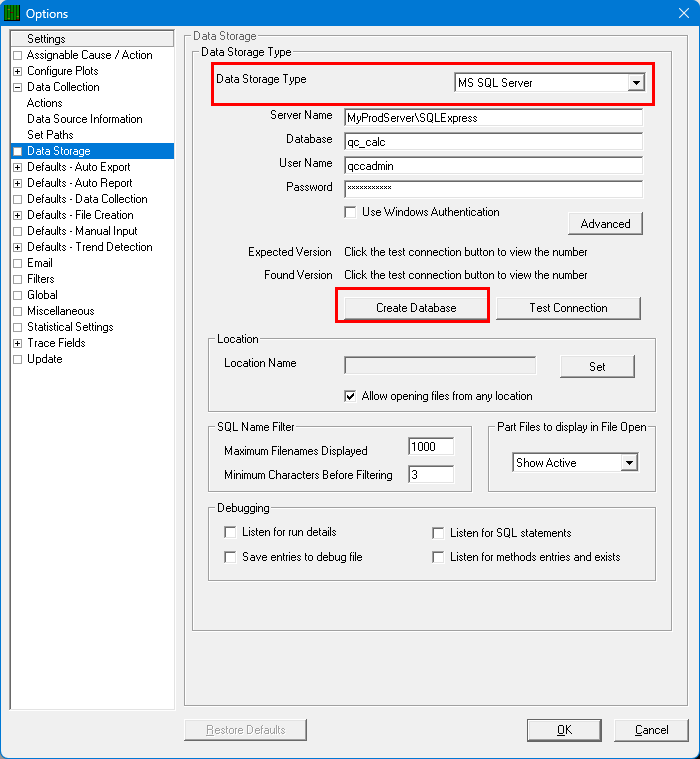
- Choose "MS SQL Server" as the Data Storage Type and click the Create Database button.
- Follow the directions in the attachment on the right side of this page to setup your database and/or SQL Server.
- If you have collected data using previous versions of QC-CALC Real-Time (QCC files) or using QC-CALC Real-Time 4.0 (QCQ files) you can use the Help > Launch Part File Utility to transfer the contents of these files to the SQL Server database you build.
Conclusion
Setting up QC-CALC to run on your network will allow you more flexibility and provide you with a central repository to organize all SPC related data from all CMMs and gaging stations.