The merge function is found by clicking on the Tools – Merge menu in QC-CALC SPC 3.3 and 3.2 or by using the File - Merge menu in QC-CALC Real-Time or SPC 3.4. The merge tool allows you to import a selected number of records into the active database from another QC-CALC database. After you choose the source of the data to merge into the active database, there are several options available to control how the merge occurs.
Merge
The first step in a Merge is to open the QC-CALC file you wish to add this extra data to. Now select File – Merge (Tools - Merge for older versions) and select the file containing the source of the data to add to this active file. After you click OK on the file dialog box, the following screen is displayed.
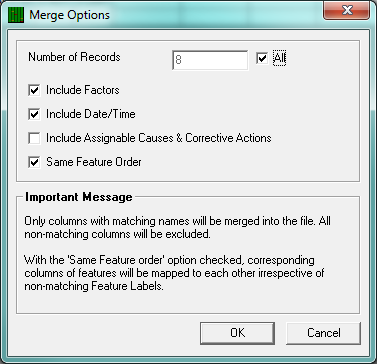
There are several options that need explanation:
Number of Records
The records chosen to merge in are always the most recent records from the source database. You have two options here. You can either choose to specify the number of records to merge or check the All box. This will give you the maximum number of records available to merge. If you do not specify the number of records, QC-CALC will automatically calculate the maximum number of records available.
Include Factors
Checking this box will import the Factor values for each record from the file that is being merged with the active file.
Include Date/Time
Checking this box will import the Date and Time values for each record from the file that is being merged with the active file.
Include Assignable Causes & Corrective Actions
Checking this box will import the Assignable Causes and Corrective Actions for each record from the file that is being merged with the active file.
Same Feature Order
When checked, QC-CALC will assume that the dimensions from the source file are in the same order as the dimensions in the active file. It will therefore match the first dimension from the source file with the first dimension in the active file, the second with the second in the active file, and so on.
When unchecked, QC-CALC will assume that the order of the dimensions has been changed. For example: This will be true if the second dimension is missing, which changes the position of all other dimensions after it. QC-CALC will try to match up the dimension labels between the two files. They must match exactly or the dimension will not be imported.