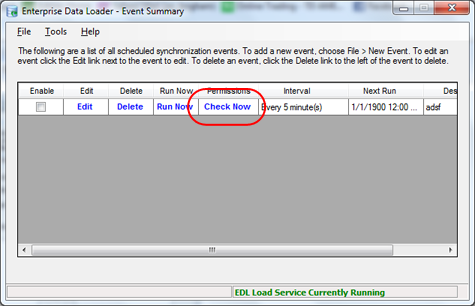PREREQUISITES
The ability to edit permissions on a network share.
INTRODUCTION
As of version 3.3, EDL is now a Windows Service that runs regardless as to whether or not the PC on which it is running is logged in. There are numerous good reasons for this, but one of the trade offs is that a Windows Service runs under a different security context than regular applications. As such, there are different security considerations when it comes to setting up EDL to run on your network.
Let's assume you want to run EDL on an application server (\\appserver1). It will look for QCC files on a file server (\\fileserver1) and place the results into a SQL Server database.
Since you are in a workgroup network (and not a domain), there is no relationship between the PCs and servers on your network. This means that each PC on the network is effectively its own internal domain that knows very little about the other PCs on the network. By default, the EDL Load Service is installed and told to use "Network Service" as an account. In a workgroup setting, this is irrelevant. The only way to access resources (QCC files in this case) on a different PC is to make sure that (1) the PC is sharing the folder and (2) to make sure the user ids match between the two PCs.
In Windows (in a workgroup network), if you want to get files from a folder on another machine and do not want to be challenged for security credentials (user/password popup box), then you must create the same exact user account on both PCs with the same exact password. If both use the same user account, it will be assumed to have access and let you in. This is important since a Service cannot respond to a popup window.
RULES
- Services cannot use mapped letter drives for network resources. You can use letter drives for the C drive and other local resources, but mapped network resources will not work. This is because a service uses a separate log in context that does not map drives. This is even true if you enter your own login credentials. Even though you have an M drive, the service will not. Instead use UNC style paths to get to your network. The format is always "\\servername\shared directory\folder\folder\folder\etc." For example: \\fileserver1\D-Drive\Prolink\
- Do NOT use your own or any person's user id. If you do and your password changes at some point, EDL will not know the new password and will stop working. It is much safer to create a special user account for EDL that does not have an expiring password so you do not have problems later.
STEPS
- Create the exact same user accounts on both PCs with the same passwords. (This will vary based on Windows and we will not explain the process here. It is usually under the Control Panel > User Accounts)
- Make sure the resource where you are placing your QCC files is shared on the network. You can share it by right clicking on the folder, choosing Properties, choosing the Sharing tab, and clicking the Share button. At that point you give it a name (such as "D-Drive" to follow the example in Rule 1 above). You can also set the permissions on this screen and give the users access. In Windows XP and Win 7, users all have read/write access by default so this should be fine without further changes.
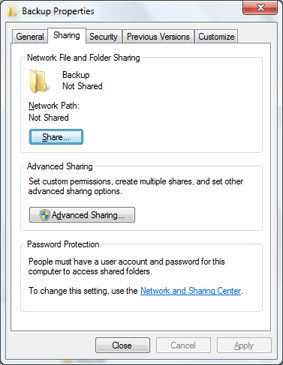
- Set the EDL Load Service to use the login id you just created in Step 1.
- Go to Control Panel > Administrative Tools > Services
- Right click on EDL Load Service and choose Properties.
- Click the Log On tab.
- Choose This Account, type the logon, type the password twice, and click Apply.
- Click OK.
- Restart the service by right clicking on it again and choosing Restart.
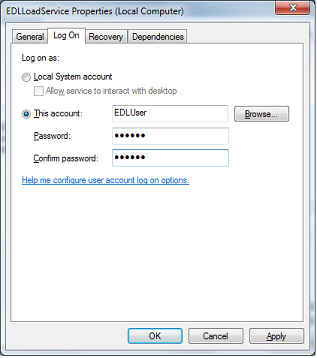
- In the EDL event, make sure to specify the appropriate path using the UNC format.
NOTE: Just because you can see the files in the list does not mean the service can see them. Remember that you are running the EDL client under your credentials and the credentials the service will be using are different.
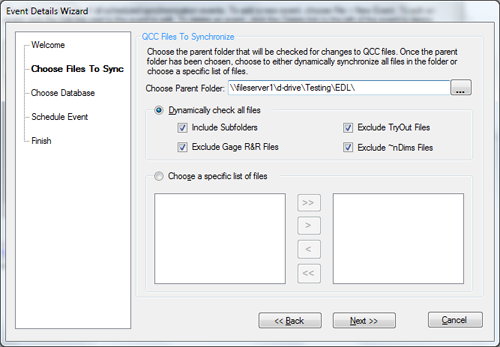
That should be all you need.
MORE INFORMATION
To test the credentials of a particular event, you can use the Check Now link on the main EDL screen. When you click this link, you will see a Permission Check Utility screen appear. At that point, the EDL Client will send a message to the EDL Load Service asking it to look at the QCC file directory for that particular event. The service will respond by reporting every file it finds in that directory. If you do not see any results in a couple of seconds then you know there must be a permission problem with the network location and the account being used by the EDL Load Service. If you see results then it means the service should load the QCC files into the SQL database properly.